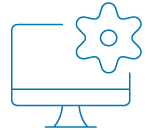- Manage your accounts: view your account and card balances and transactions
- Make transfers and payments, within and outside the UK
- Freeze, activate or view your PIN for your Debit and Charge cards
- Approve card payments when making online purchases
- Receive notifications to stay on top of your account activity
- Add your cards to Apple Wallet in seconds